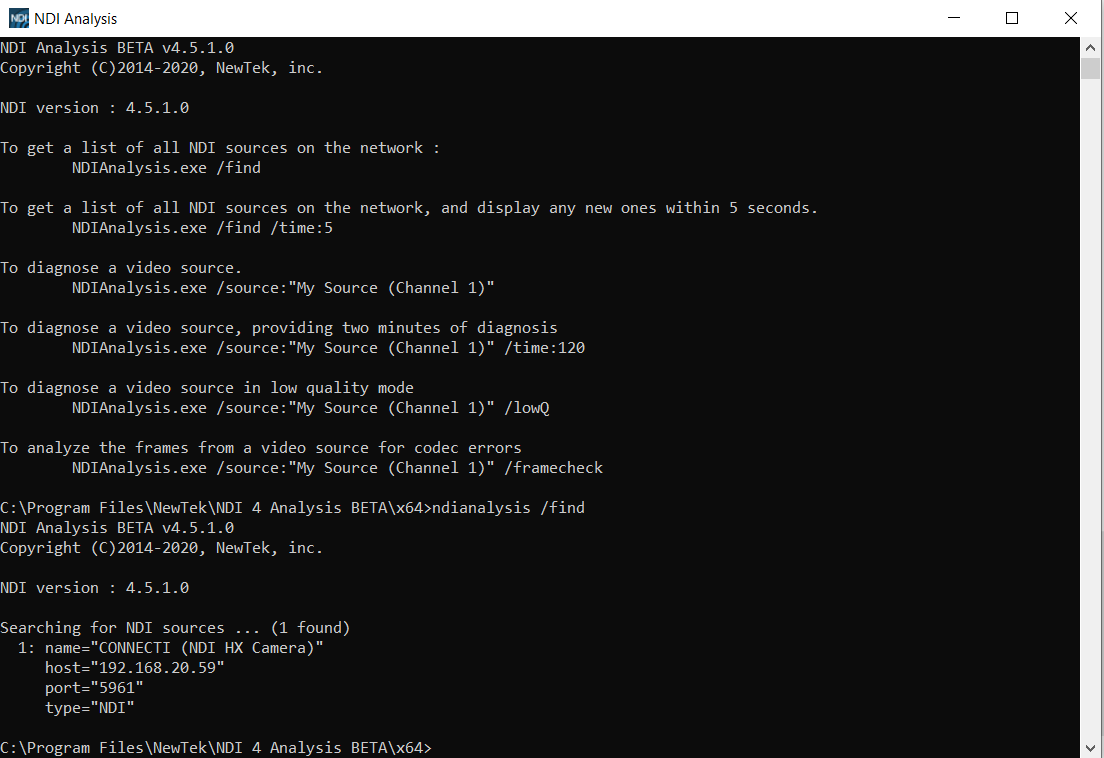Connect and remove sources
CONNECTi can ingest any UVC (USB-Video-Class) compliant video source. Simply connect your sources to the USB ports of your PC, allow the drivers to install and your video sources will be ready to be mapped to CONNECTi Virtual Cameras.
Upon opening the CONNECTi app, any connected USB sources will appear in the device list in the CONNECTi window. If your device does not appear or you wish to connect a new device, press the refresh button to refresh the device list.
To add an NDI streaming device, press the add NDI button and follow the directions.
Connect and remove USB sources
Connect USB sources
To connect a USB device in CONNECTi, first ensure the device is connected to the PC.

When opening the CONNECTi app the USB source will appear in the device list. If you do not see the USB source in the device list, press the refresh button.
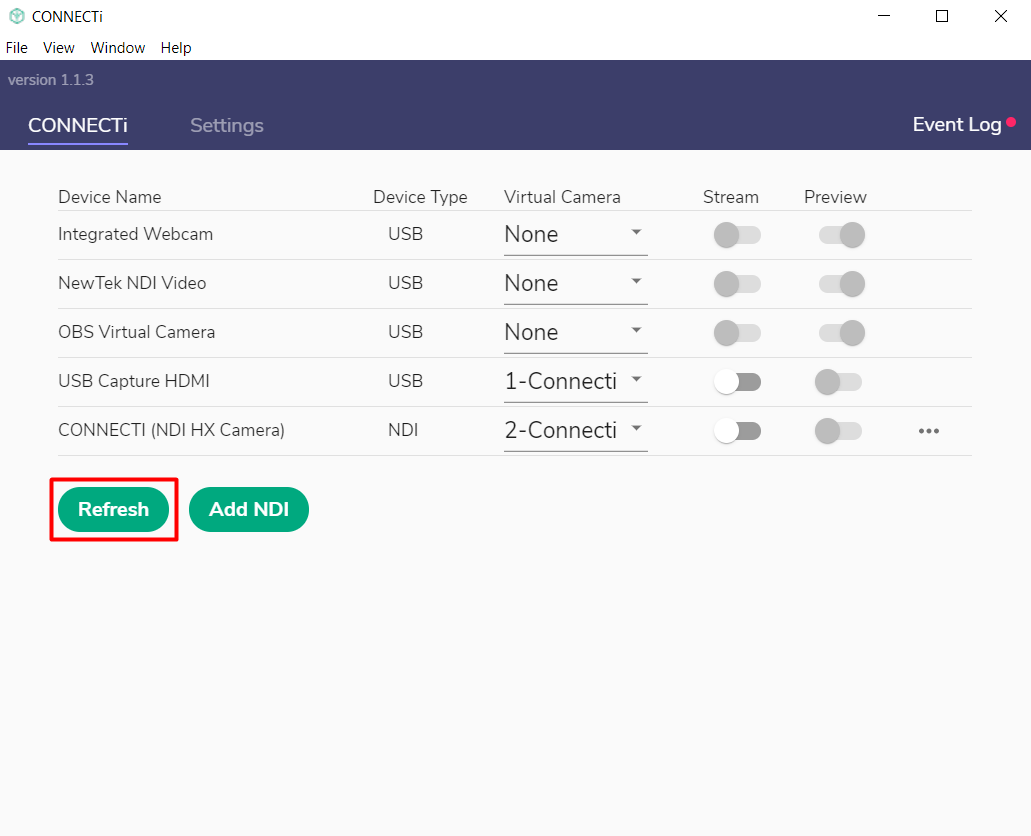
Remove USB sources
To remove a USB device, unplug it from your PC.

Press the refresh button and the USB source will be removed from the device list.
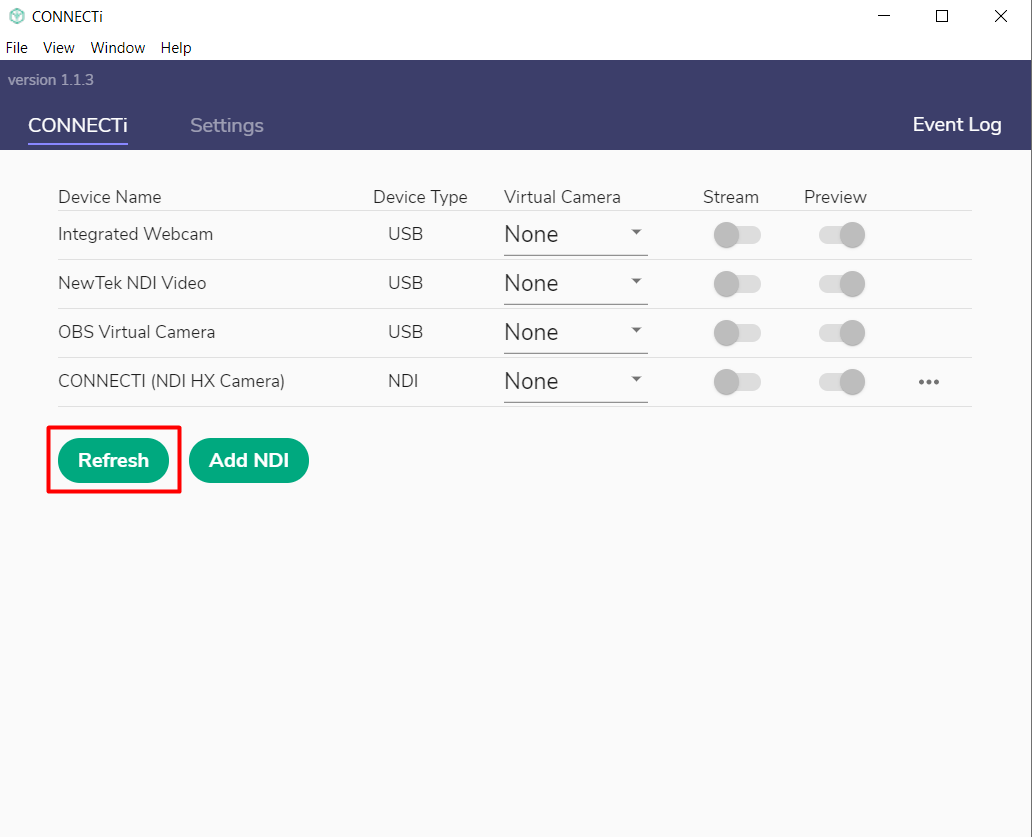
Connect and remove NDI sources
Connect NDI sources
Before connecting an NDI device, ensure your NDI device is connected to the same network as CONNECTi and you know the name of your NDI stream, ie. 'CONNECTi (NDI HX Camera)', or the host IP and port number of your NDI stream, ie. '192.168.1.1:5961'
To add the NDI device, press the 'Add NDI' button to open the device/stream name window.
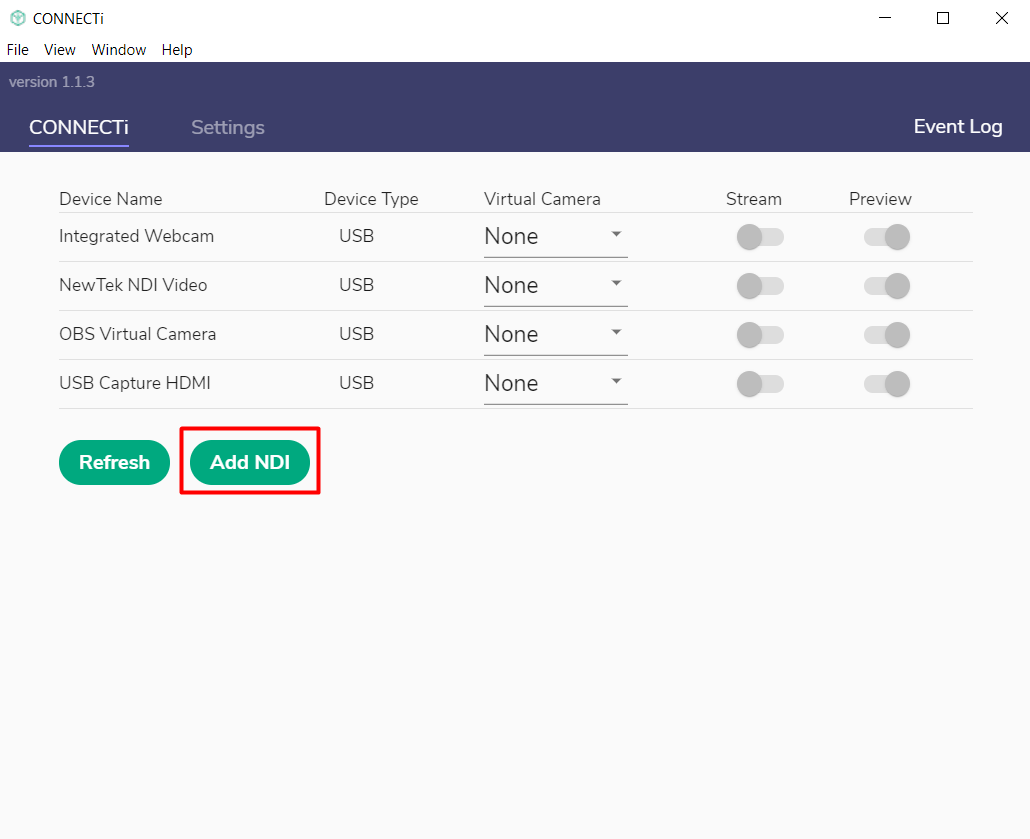
Enter the NDI device stream name in the window then press add now. Alternatively, you can enter the host IP and port number in the format “192.168.1.1:5961”.
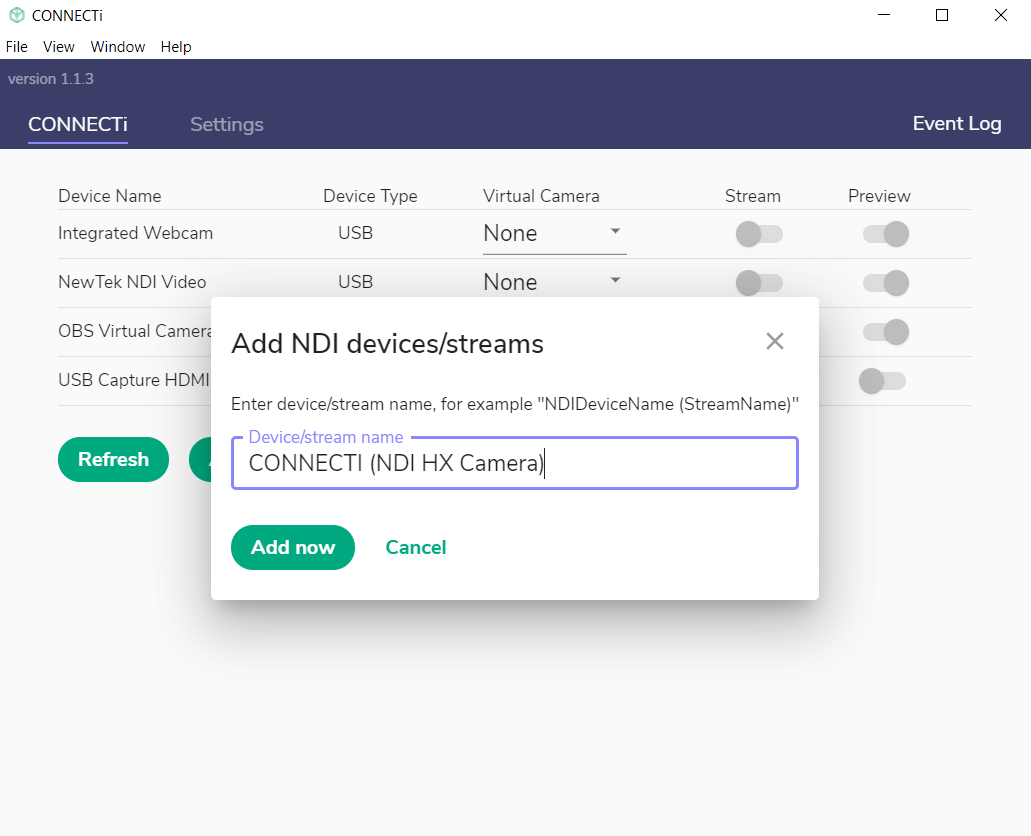
*Allow up to 60 seconds for CONNECTi to resolve the stream name and connect.
You will now see your NDI device added to the device list showing its stream name, as well as device type listed as NDI.
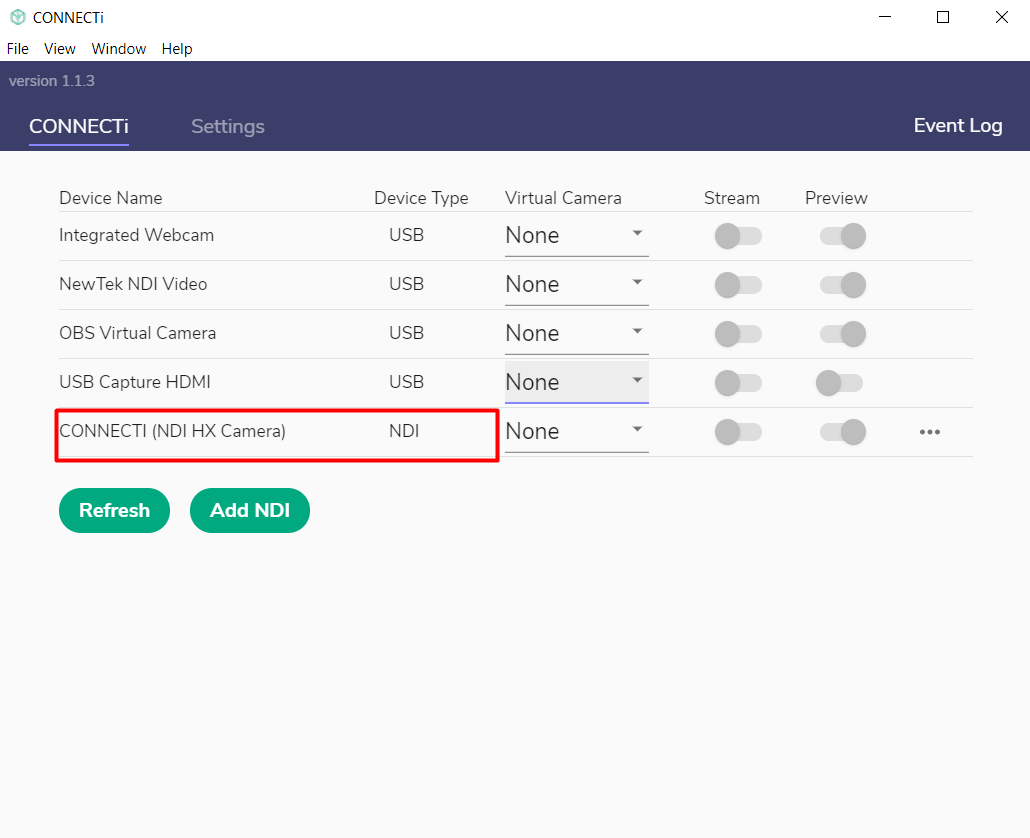
Remove NDI sources
To remove an NDI source simply press the '...' button next to the NDI device and select delete. Your NDI source will now be disconnected and removed from CONNECTi. To re-add or add another device, just follow the steps above in “Connect NDI sources”

How to find NDI stream name
Download and install NDI analysis tool here - https://www.ndi.tv/tools/.
Open NDI analysis app and type: “NDIAnalysis /find” then press enter.
NDI analysis app will now show any present NDI streams including the stream name, host IP, port number and type.